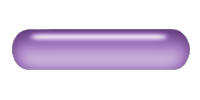
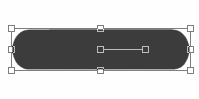
Create a new image by clicking File->New. I made this one 200 pixels by 100 pixels, background color set to white. Set your foreground swatch color to null and the background swatch to R64, G64, B64. Click on the
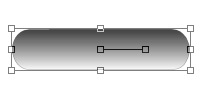
Change your foreground swatch from Null to white. Right click on the vector layer that you just created and choose Duplicate. Click on the plus sign on this layer to expand it. Double click on the Pill sublayer to bring up its properties. Click on the fill flyout triangle to change from a solid fill to a gradient fill. Click on the Fill swatch. Click on the gradient picker and choose "Foreground-Background". Choose the Linear gradient style (top one), Angle to zero and Repeats to zero. Click OK and OK.
While the vector object selector bounding box is still visible, make a selection that we will use later. Selections->From Vector Object. Selections->Save to Alpha Channel. You can accept the default name or make one up. Selections->Select None.
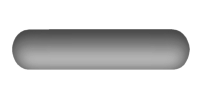
Right click on the gradient filled pill's main vector layer and choose "Convert to Raster Layer". Effects->Blur->Gaussian Blur. Set the radius to 8. Selections->Load from Alpha Channel. Choose the pill selection. Selections->Invert and hit the delete key once. Selections->Select None.
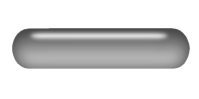
Right click on the top layer again and choose "New Vector Layer". Set your foreground swatch to Null, background swatch to white. Click on the Preset Shapes Tool. Drag out a thinner pill shape near the top of the button. This shape needs to be centered fairly well, drag it if you need to. Right click on this layer and choose "Convert to Raster Layer". Effects->Blur->Gaussian Blur. Make the radius 2.0.
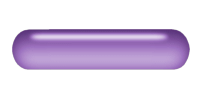
Right click on the top layer and choose "New Raster Layer". Set the Blend Mode to "Color" and the Opacity to about 45%. Selections->Load from Alpha Channel. Set the foreground color swatch to the color that you want. Click the