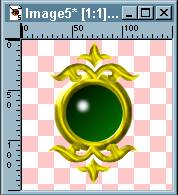You will need Alien Skin's Eye Candy for this tutorial. Open your gemstone graphic-- you're going to use the selection that you saved to an alpha channel to create a setting for it. Now make a new image 16 million colors, transparent background, make it bigger than your gemstone graphic. Click Selections->Load from Alpha Channel and choose the selection from your gemstone graphic (sneaky, huh?). Now, Selections->Modify->Expand by 10 pixels. Flood fill the selection with any color (Eye Candy will only work on selections that have data in them). Now, Image-> Plug-Ins->Eye Candy->Chrome. I used the preset for Gold in my example, if you want silver just change the top color to a grey and the bottom color to white.
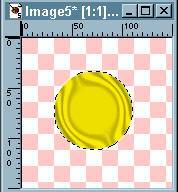
Selections->Select None. Selections-> Load from Alpha Channel, pick the gemstone selection again. Selections->Modify->Contract by 4 pixels. Edit->Cut.
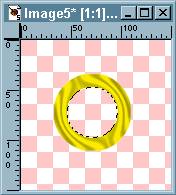
Now you should have a ring with the inside selected, press the Magic Wand tool and hold the Shift key, click the Magic Wand in the image outside the ring. Selections->Invert. You should now have only the ring selected. Image->PlugIns->Eye Candy->Inner Bevel. I used the following settings: Bevel Width=7, Bevel Shape=Round, Smoothness=4, Shadow Depth=20, Highlight Brightness=100, Highlight Sharpness=32; you want the Lighting set to match the highlight in the gemstone, otherwise it will look like you've got two different light sources.
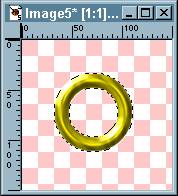
Selections->Select None. All that's left is to put the stone and setting together. Make the gemstone graphic active, if the selection's not active, load it from that handy alpha channel again. Edit->Copy. Make the setting graphic active, Edit->Paste as New Selection. Just to make sure the stone is set properly, Selections->Hide Marquee, zoom in a couple times and make sure there is no tranparent area showing between the stone and the setting; if there is, use the Mover tool and right click and hold down while you nudge it into proper position.
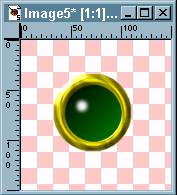
You can make it even more fancy by using a dingbat font to create some filigree work. I used a font called FloraDings here. Just add a new layer to the gemstone graphic. I find it's easier to create the "frou-frou" in a new image, so that I can rotate it to the correct position, then copy and paste it to the gemstone graphic.